Jira, Spiceworks & Custom Toolsets for Freelance I.T.
Jira Introduction
Jira Support is a powerful tool used by IT teams to manage and track support tickets efficiently.When I was initially looking into free IT Help Desk software, I immediately found Jira Support by Atlassian. There are pros & cons to using Jira Support, but if you want to try out the free-tier, I would recommend following the below steps with a new email address to handle support tickets (ideally via Protonmail, or using your own professional domain).

Setting Up Your IT Support Project
The first step in using Jira for IT ticketing is to create a new project specifically for your support needs. To do this, log in to Jira, navigate to the "Projects" dropdown, and select "Create project." Choose the "Service Management" template, which is tailored for IT support. Name your project, select the relevant settings, and click "Create." This will set up the basic structure of your IT support project, including issue types, workflows, and permissions tailored to a support environment.
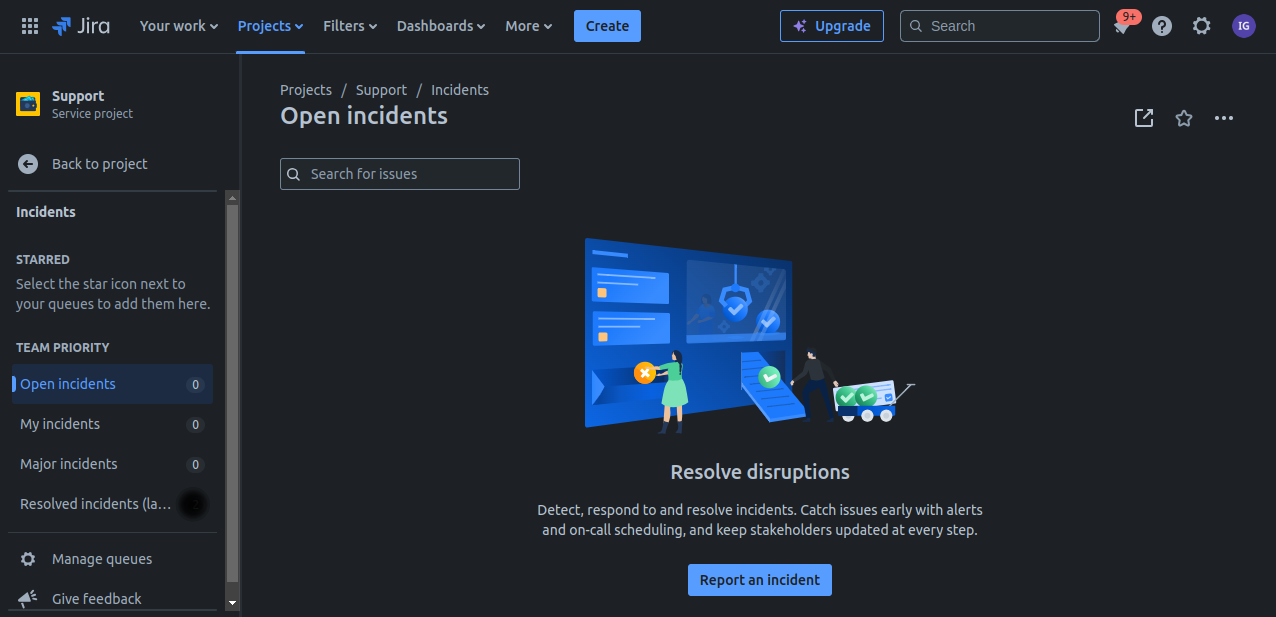
This is a great video explaining how Jira works for IT Support:
Customizing Workflows and Issue Types
Once your project is set up, you can customize the workflows and issue types to match your IT team's processes. Jira comes with default issue types such as "Incident," "Service Request," and "Change." You can modify these or create new ones to fit your specific needs. Similarly, the default workflows can be customized to reflect the stages an issue goes through, such as "Open," "In Progress," "Resolved," and "Closed."

Setting Up Automation Rules
Jira's automation features can significantly enhance the efficiency of your IT ticketing system. You can also create notifications for when a ticket's status changes or when it has been idle for a certain period. To configure these rules, go to the "Project settings" and select "Automation." From here, you can create new automation rules that fit your team's workflow, helping to reduce manual work and ensure timely responses.
I set up a free version of Jira Support that does not have this feature, however if you decide to pay for Jira Cloud this feature is available.
Using Jira for Day-to-Day IT Support
When I wanted to test out Jira Support, I set up a new test user account under another email address. This way I could see how the flow of opening and closing a support ticket worked out. I personally find that Jira Support is very confusing to use when I gained experience with Spiceworks in a professional setting, especially when it came to coordinating remote access via ConnectWise ScreenConnect & Microsoft Teams. The other issue is that I use a Jotform for client intake in my freelance practice as a Information technology Consultant, meaning that I would need to pay for the Jotform subscription (Bronze tier and above starting at $34/month) in order to integrate Jotform with Jira Support. This is something to keep in mind when you are budgeting as a freelancer. I personally like to spend as little as possible while finding solutions that feel more natural, even if they rely on manual input.
Spiceworks Introduction
At my prior place of employment, our team of 6 used Spiceworks for managing help desk tickets. We were, of course, using the enterprise version of Spiceworks, and we were managing tickets for a 100+ staff member organization. Tickets were triaged via email to a support email address at the organization, and during my time there I opened and closed 31 support tickets. I would recommend Spiceworks to any new Freelancer looking for a readymade ticketing solution for their IT support clients. You can easily set it up with a support email address for ticket triage. Spiceworks has a free tier for IT freelancers, however there are some limitations to the free tier. THe free tier has advertisements, less support features compared to Spiceworks Premium, no automation or reporting, fewer software integration, and no SLA (Service Level Agreement) management. Some of these tradeoffs might be negotiable for you but try to keep these limitations in mind before you switch to Spiceworks.
Replit Example & Building Your Own Tools

Above is a screenshot of a front-end that I have been designing-I don’t show this off because I think that it is perfect (it absolutely isn’t), but because I want to demonstrate that existing tools for IT Ticketing might be overpowered-you might be better off building your own toolset instead. The software development platform Replit has a large open-source library full of interesting webapps, but something that has emerged in the past couple of years is the agentic AI. This allows users to fully test, modify & deploy a functional web application in a few hours. You can even do this using the free tier of Replit. The only other coding AI that seems to be interesting to me is Claude Code, but there is something very next-level about Replit Agent. If you lack the coding skills to develop a highly customized web app built just for you, you can use the free or paid version of Replit to develop a solution. Below are some links if you would like to learn front end & full stack software development. Aside from LLMs, resources like Stackoverflow & Reddit are your best resources if you want code snippets as references. I learned how to code with HTML & CSS a long time ago, so most of front-end web development comes naturally to me.